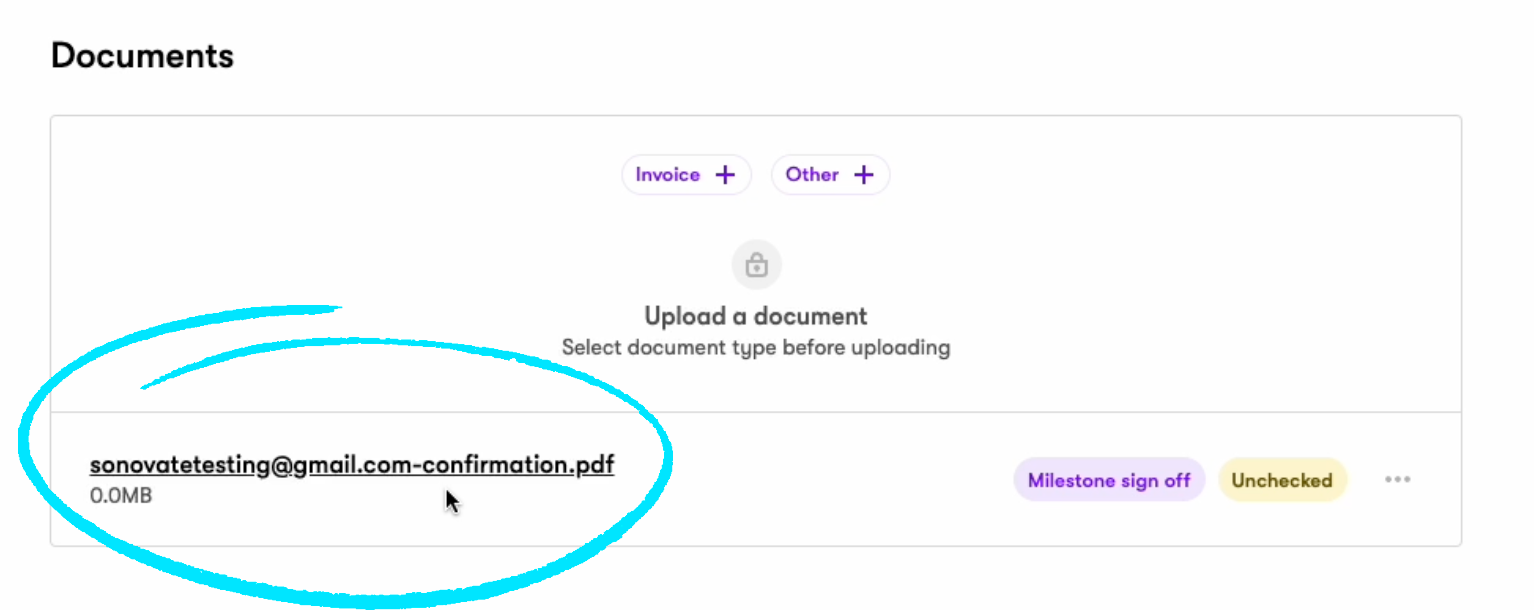Funding for Permanent Invoices
In this article, we go through how you can run permanent (perm) assignments in Sonovate.

Permanent Funding & Invoicing Overview
View the instructional video below for a comprehensive overview of how permanent funding operates within the Sonovate platform.
![]()
Requirements
We need to receive the completed documents below to enable us to process invoices for permanent assignments:

Authorisation
Before initiating a withdrawal of funds, it is essential that the invoices receive approval. The approver should be someone with the authority to verify the start of work by the employee.
To add an authoriser on the Sonovate platform, click the 'Invoices' tab from the Dashboard:

Choose the perm invoice that you need to add the authorisation for:

Half way down the page, you will see the 'Add authorisation' button.
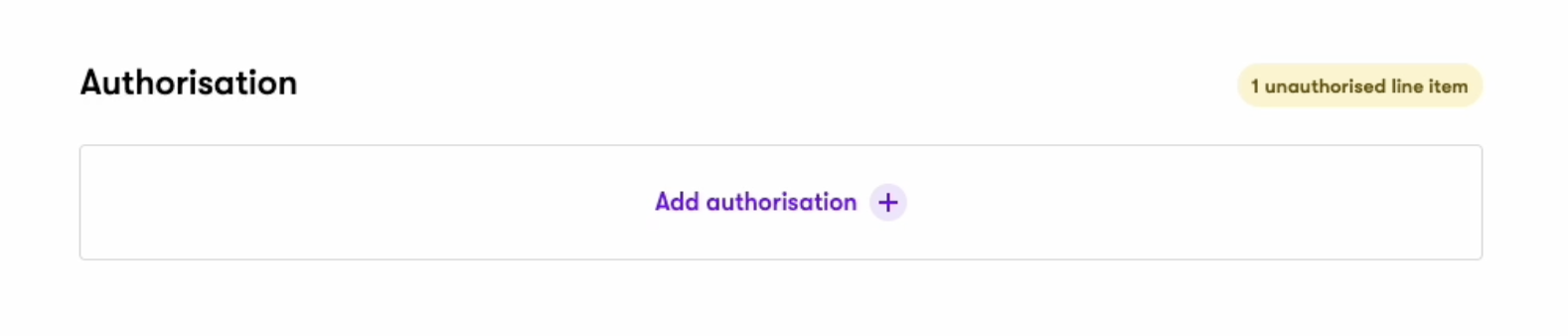
Click the button, and fill in the details of the authoriser.
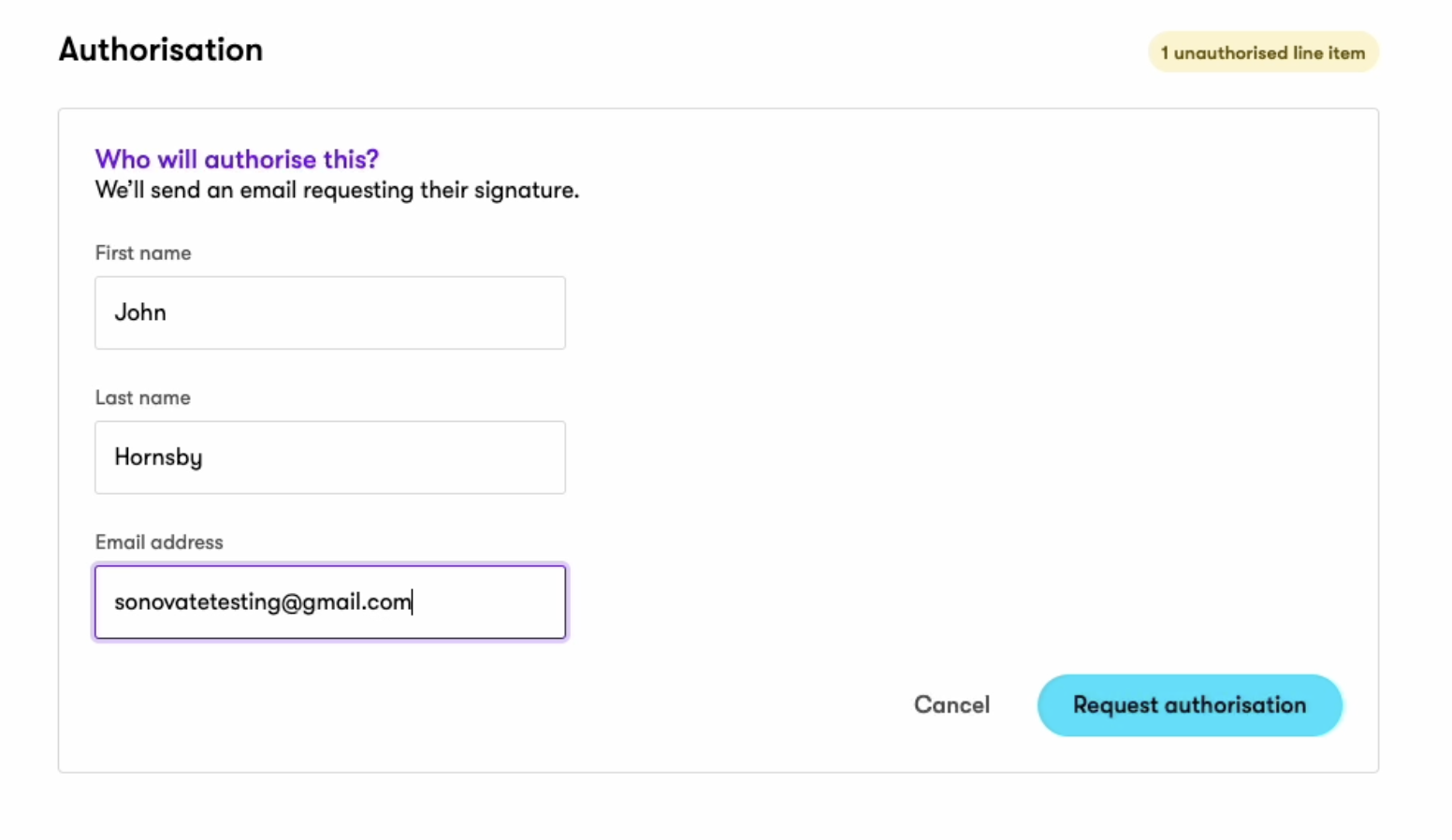 We will then check that the authoriser is legitimate.
We will then check that the authoriser is legitimate.

The authoriser will then receive an email like this, and will need to confirm that the worker has started in their role.
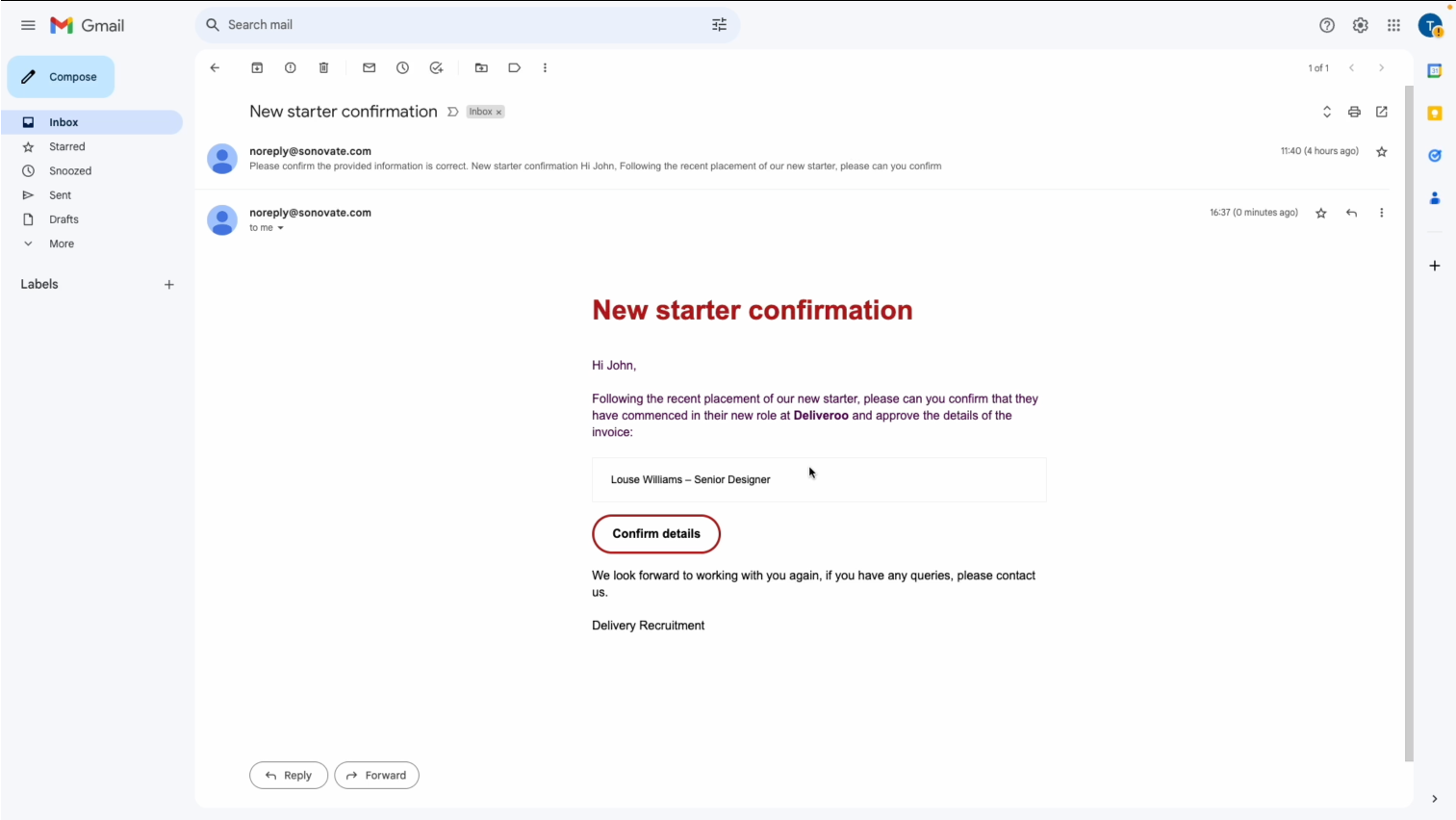
Once authorised, the portal will look like this:

You can then view the confirmation document here on the invoice overview:
Click here to see the PDF example
 Invoice Evidence
Invoice Evidence
To upload the invoic evidence, go to the invoice in question and scroll to the bottom of the page.
Next, click on the box here:

Click on the invoice button here, and then click upload a document:
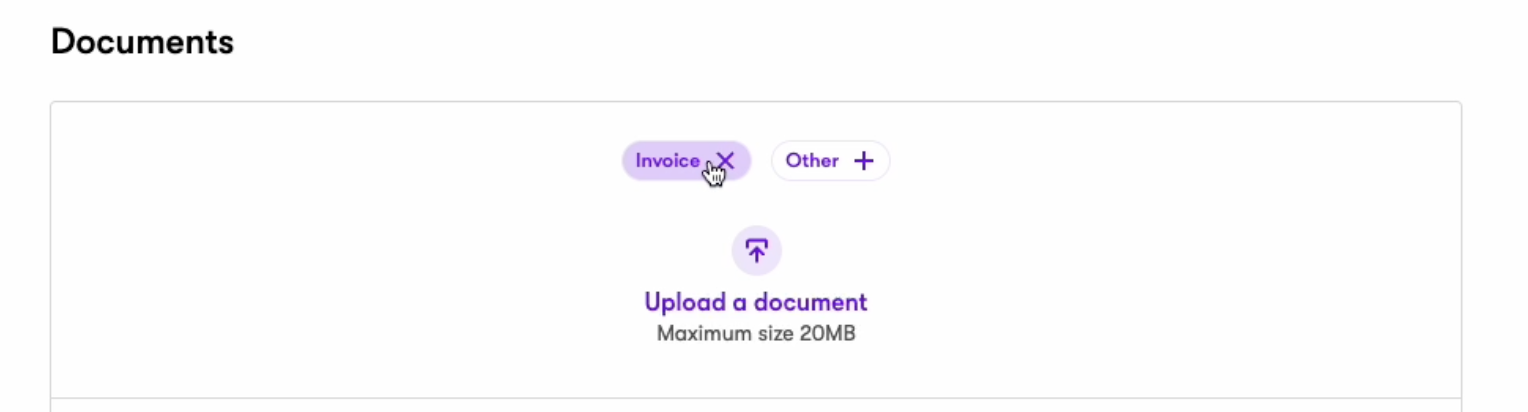
Once we have checked the contract terms, the portal will appear like this:

The above screenshot shows that the invoice evidence has been approved, as well as the approval of the authoriser of the perm assignment.