Extending an Assignment
Are you running an assignment that needs to be extended on the portal? Great!
There are a couple of ways that you can perform this task.
Assignment in progress
- Go to Assignments' in the navigation bar.
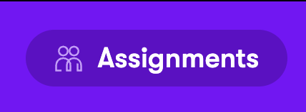
- Click on the assignment that needs to be extended.
- Next, go to the 'Duration' section, click the 3 dots as shown in the screenshot, and then click 'Edit'.
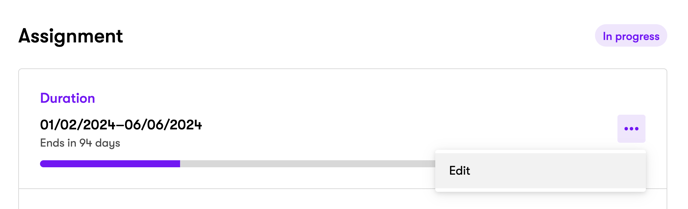
- Extend the end date to the newly agreed date.

- Click 'Save'.
- The assignment has now been successfully extended.
Extending a placement that has ended
- Go to 'Assignments' in the navigation bar.
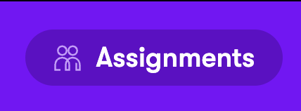
- Click on the assignment that needs to be extended.
- Click the 'Options' button in the top right corner.
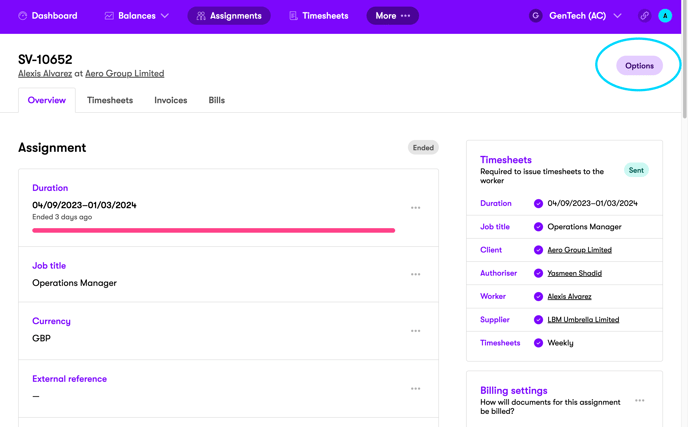
- Click copy, and then go back to the 'Assignments' tab. You will see that the assignment has been cloned, and is sat in draft.
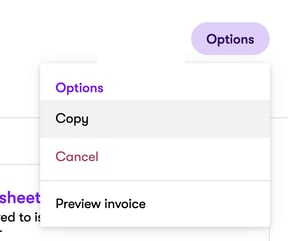
- Click on the assignment, then go to the 'Duration' section, click the 3 dots as shown in the screenshot, and then click 'Edit'.
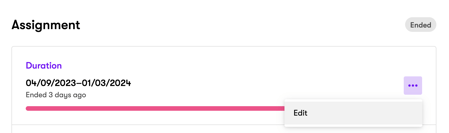
- Extend the end date to the newly agreed date.
- Click 'Save'.
- You will now need to submit the timesheets to the worker. Click the button circled below, and your worker will be prompted via email.
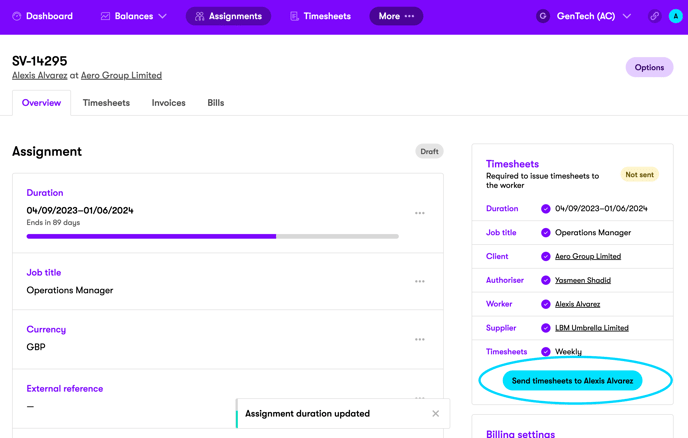
- The assignment has now been successfully extended.